It’s no secret that we all love our mobile phones. On average, people spend 5-6 hours on their phone each day and that’s not including the time that they use their phone for work! Whether it's scrolling through socials, researching a recipe, booking a holiday or shopping just because, our phones are glued to us 24/7. So how does this relate to volunteers?
Did you know that SMS open rates are as high as 98%, compared to just 20% of all emails? Or that 90% of text messages are read within 3 seconds? Have we caught your attention?
Relying solely on email when it comes to managing your volunteers and casual staff simply doesn’t cut it anymore. Think about how often you check your email compared to your phone. A message always triumphs! Using SMS to engage with your volunteers is an incredibly valuable resource. We’re here to show you how to get the most out of using SMS to help manage your volunteers.
SMS v Email
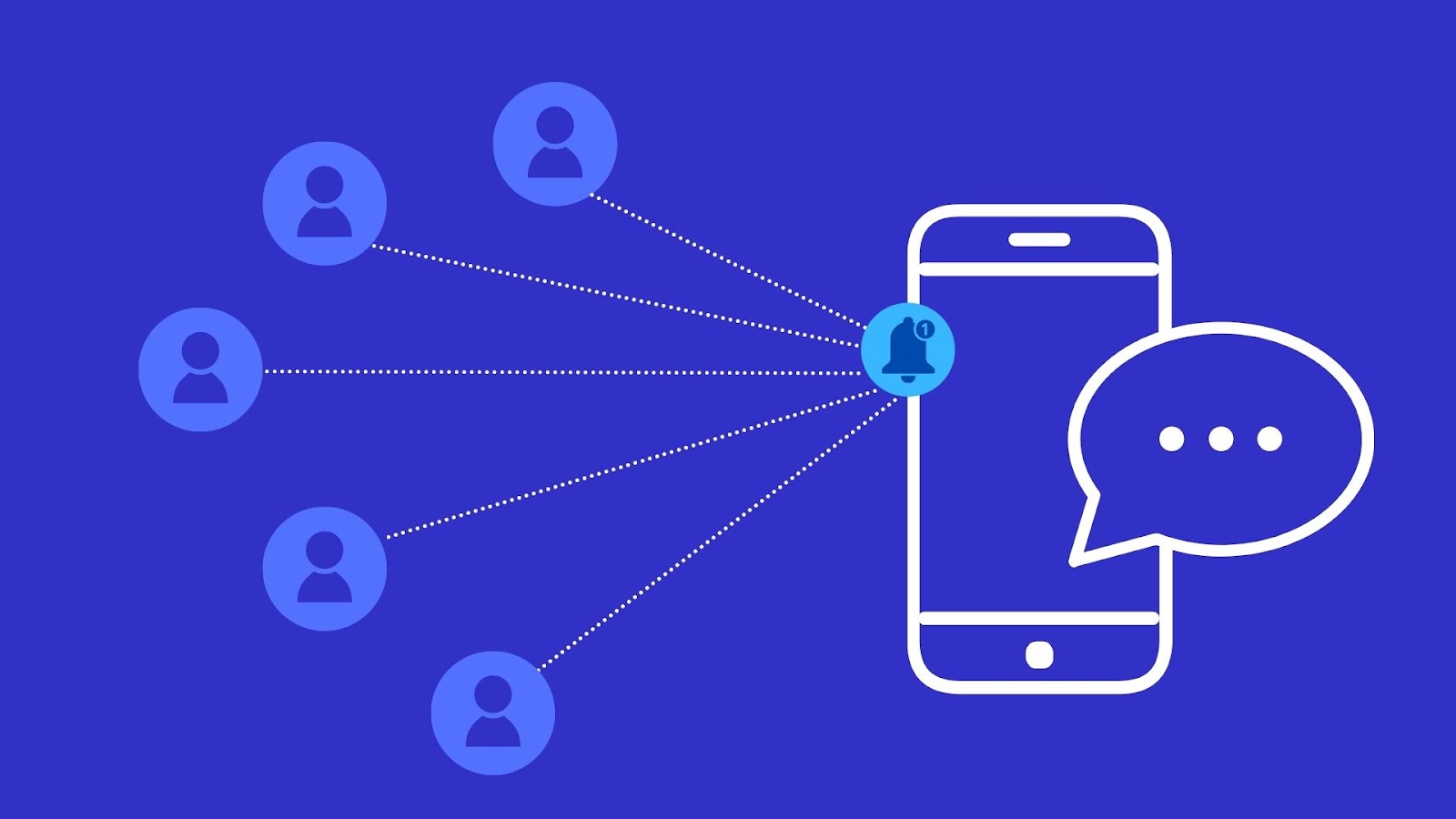
The beauty of SMS is that it grabs people’s attention and that they’re likely to read it. Think of the SMS more as a notification versus actually conveying large pieces of information. For volunteer or workforce managers, SMS can be used to:
- Reminder that volunteer applications are now open
- Notification of change in shift
- Alert that a reward is now available to redeem in their portal
- Link to check in remotely
With that in mind, it’s great to use a combination of SMS and email. The SMS is a quick alert to notify your workforce of a change or action required whereas your emails are more informative. Used together, you have a higher chance of capturing the attention of your entire database.
How does Rosterfy’s SMS feature work?
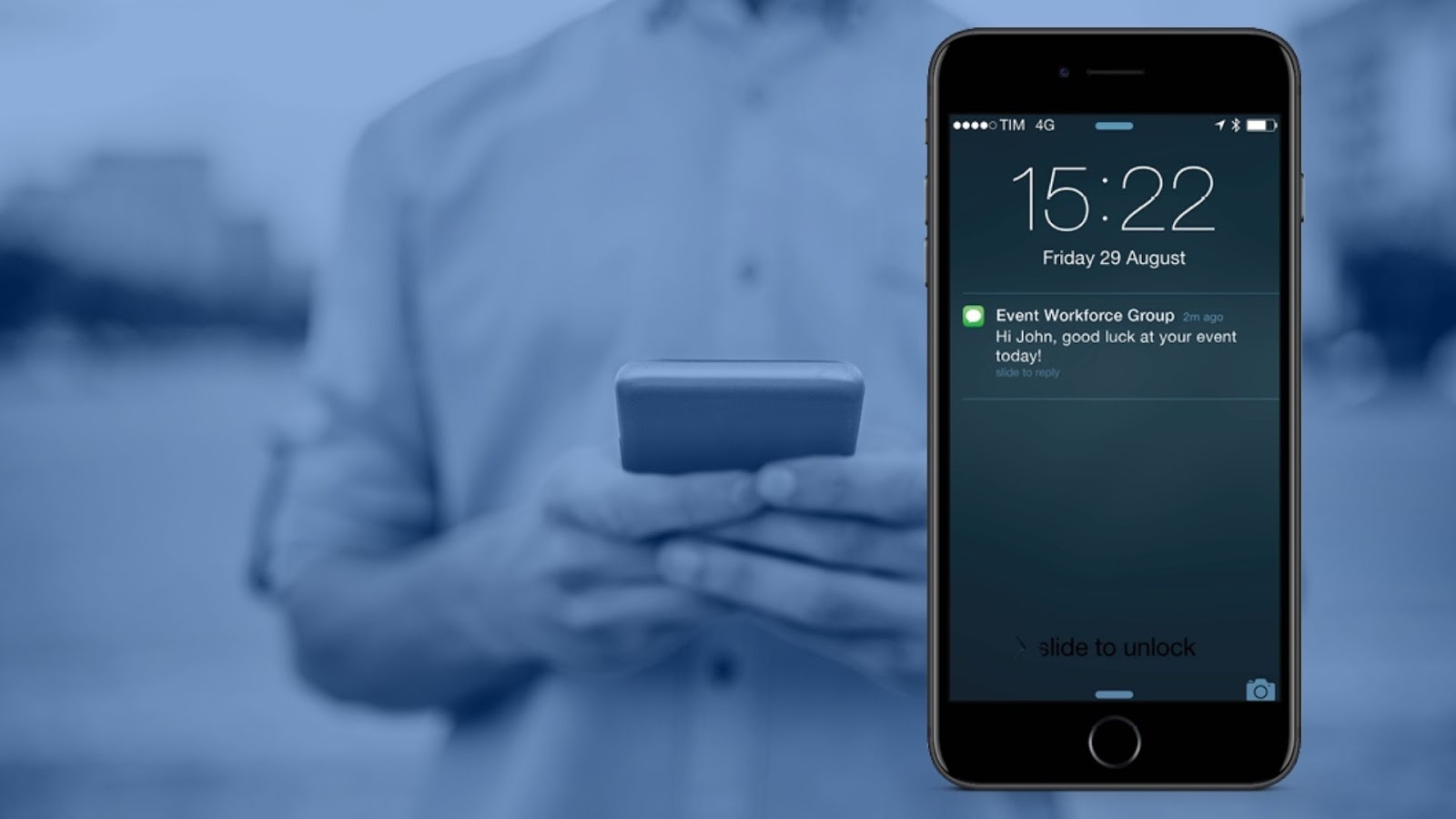
Rosterfy allows you to send SMS’ directly from within your Rosterfy account* with the ability to schedule SMS to an entire group, confirmed users for an event or directly to an individual.
To send an SMS simply add a recipient by typing their name in the 'Firstname' text box.
If the recipient is not on your database, you can manually type in their mobile number. Ensure you select the country of the new recipient and then schedule the SMS.
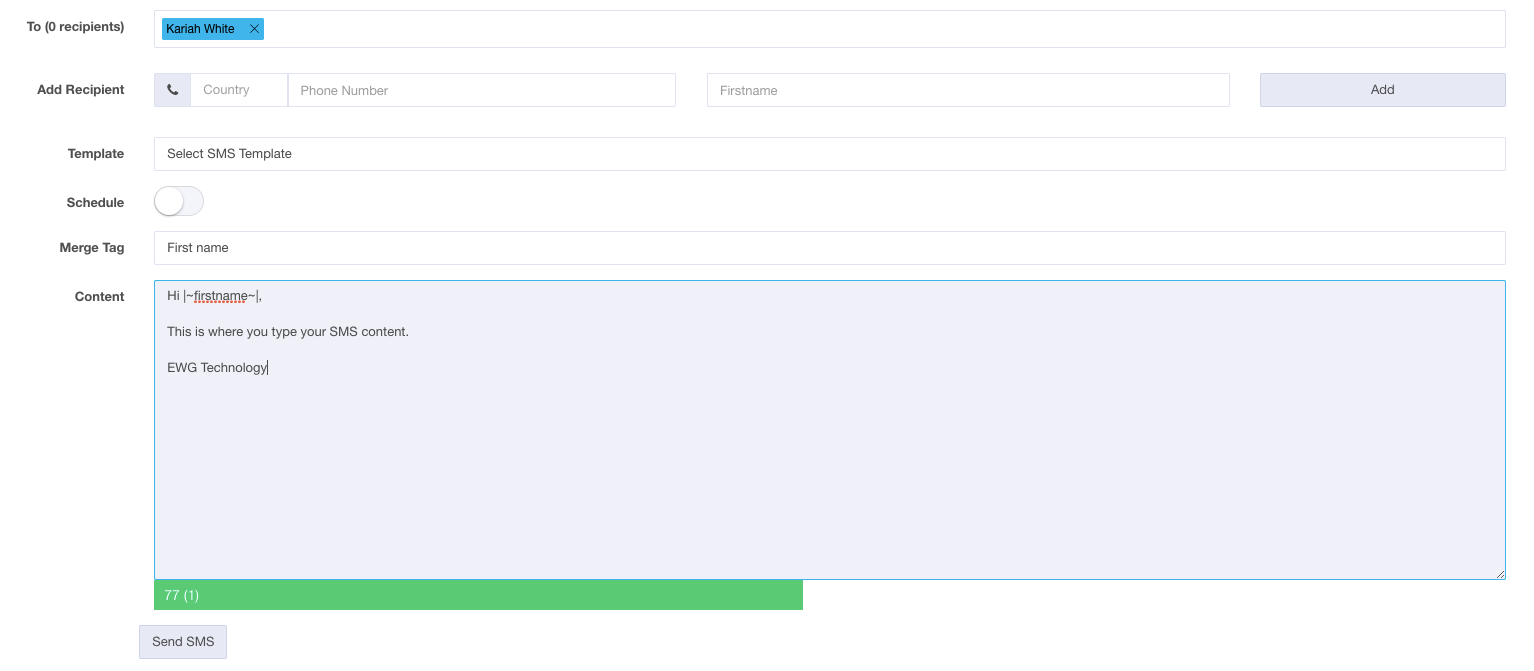
You can also track opens on your SMS to better understand how your alerts are being received.
Toggle on 'Schedule' to select a date and time you wish to schedule an SMS to be sent out. Ensure you select the correct time zone relative to the receiver.

*SMS need to be pre purchased. Please speak to your dedicated account manager to learn more.