- Help Center
- Settings
-
Support Process and Policies
-
Product Updates
-
Getting Started
-
Events, Shifts & Scheduling
-
User Management
-
Headcount Planning
-
Communication
-
Reporting
-
Automations
-
Settings
-
Training / Learning Management
-
General
-
Recruitment & Onboarding
-
Forms
-
Integrations
-
Attendance Tracking
-
Team Leaders & Group Managers
-
User Portal & Content
-
Engagement, Rewards & Recognition
-
Workforce Recruitment
-
Rosterfy Mobile App
File Manager
The file manager allows you to upload a file for storage on our system. This then allows you to attach these files to emails, events and user portals. You can also upload images here to appear in the image library which allows you to add images to emails, news stories and event pages.
You can upload a new File by:
1. Go to Settings
2. Click Files
3. Click Create
4.Add a Name and click Browse to select a document.
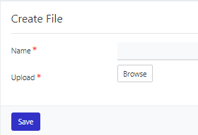
5. Save
Note:- No bigger than 150MB file size and they must be in one of the following formats - pdf, jpeg, jpg, png, gif, bmp, ico
Once you save you will be able to select the url that has been created,

Throughout the admin console you can bring up this file library ![]() and insert images into the desired locations/pages.
and insert images into the desired locations/pages.
Note- When you remove the file and upload the same file the URL will remain the same.
Adding a file is a good method to add information for your users to view on the portal optionally in a Notification, via weblink, within a News article or you can make it mandatory by adding it to Training
