- Help Center
- User Portal & Content
-
Support Process and Policies
-
Product Updates
-
Getting Started
-
Events, Shifts & Scheduling
-
User Management
-
Headcount Planning
-
Communication
-
Reporting
-
Automations
-
Settings
-
Training / Learning Management
-
General
-
Recruitment & Onboarding
-
Forms
-
Integrations
-
Attendance Tracking
-
Team Leaders & Group Managers
-
User Portal & Content
-
Engagement, Rewards & Recognition
-
Workforce Recruitment
-
Rosterfy Mobile App
Weblinks & Re-ordering Portal Sidebar Menu
A weblink is a good way to direct a User to an external URL primarily. However, you can use a weblink to redirect to a page that is available to all on the portal.
The example below is displayed on the portal sidebar and will redirect to Google.

You can create a weblink from your dashboard by:
1. Click Settings
2. Click Portal Content

3. Click Portal Menu
4. Click Create on the right near Custom Links.
5. Enter Link Text, Link URL and Select an icon
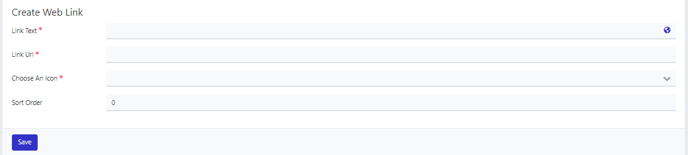
6. Click Save
Your weblink will now be available on the portal sidebar which can be viewed from within the portal.
Re-order Menu
Click on the Portal Menu Configuration and you can now Drag and drop to re-order menu items.

