- Help Center
- Events, Shifts & Scheduling
-
New Support Platform!
-
Product Updates
-
Getting Started
-
Events, Shifts & Scheduling
-
User Management
-
Headcount Planning
-
Communication
-
Reporting
-
Automations
-
Settings
-
Training / Learning Management
-
General
-
Recruitment & Onboarding
-
Forms
-
Integrations
-
Attendance Tracking
-
Team Leaders & Group Managers
-
User Portal & Content
-
Engagement, Rewards & Recognition
-
Workforce Recruitment
-
Rosterfy Mobile App
-
Support Process and Policies
Adding a shift filter to portal events
The shift filter function allows the User on the portal to filter a selection of shift based on tags that you have set using event shift attributes.
Although the event shift filter makes it easier for the user to select a shift on the portal you can use group filter on the event to also control what shifts a user can see or is eligible to apply for.
You can set this up by:
1. Create an event shift attribute
Note: Any field type can be used but an Options field type will display what is filterable.
2. Click Events
3. Click Event settings and select Update
4. Click Settings
5. Scroll down to select the Shift filter attributes
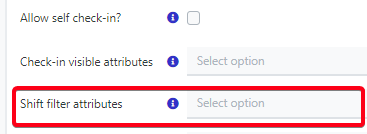
6. Add Event shift attributes and Save
Note: Automatically there will always be a date shift filter on the portal
7. Click Actions and View Shifts
8. Click Shift settings and select Update
9. Click custom attributes or shift category
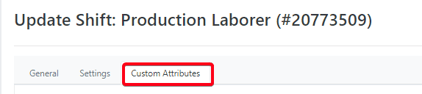
10. Enter a value for the filter and Save
When on the portal a user will be able to filter the shift list when they are applying for the event.
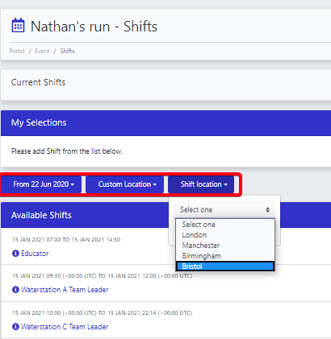
The shift filter can also be set as a default for all Events using the Organization settings, contact support for more information
