Once an event has been created with the settings you need you need to publish the event and shifts to allow for registration on the portal:
You can publish a single event by:
1. Click Events
2. Select More Actions > Update.

3. On the bottom of the page, check Publish.
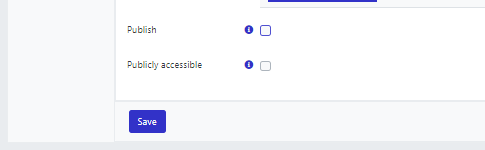
4. Click Save
Once the event is published it will be visible on all users with the permission to view the event on their portal through the named event type.
You can now publish shifts by:
5. Click Shifts
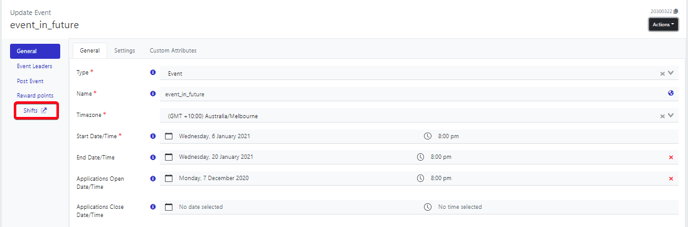
6. Select the shifts to be published by clicking on them or if all the shifts are to be published leave all shifts unselected as below:

7. Click Actions.
8. Select Update Shifts under Bulk.

9. On the bottom of the bulk update screen, use the slider on Don't update.
10. Select Yes.
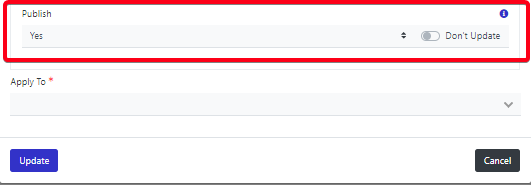
11. Use Apply to options
Note:- Shifts listed will be All shifts within the event and Shifts selected will be only the shift that you have used checkboxes on.
12. Click Update
You can then use the portal Event page url in a communication Content, Notification or Email to alert your users that the event is open for registration or for anyone not registered you can use the publicly accessible url.
