- Help Center
- User Management
- Operational
-
New Support Platform!
-
Product Updates
-
Getting Started
-
Events, Shifts & Scheduling
-
User Management
-
Headcount Planning
-
Communication
-
Reporting
-
Automations
-
Settings
-
Training / Learning Management
-
General
-
Recruitment & Onboarding
-
Forms
-
Integrations
-
Attendance Tracking
-
Team Leaders & Group Managers
-
User Portal & Content
-
Engagement, Rewards & Recognition
-
Workforce Recruitment
-
Rosterfy Mobile App
-
Support Process and Policies
Login Locked
How to resolve the notice 'Login Locked' on a user profile.
If a user tries to enter the incorrect password to access their account too many times, the login will become locked for 24 hours, and will require an admin to resolve the issue.
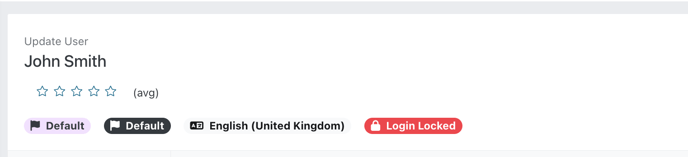
To see when the user account was locked, hover your mouse over the locked login notice.

The number of maximum password attempts before an account is locked can be configured in settings. For more information please see the following guide: Maximum Login Attempts
Unlocking the Account
To unlock the user account, you will need to send the user a link to reset their password.
This can be done from within the user profile by going to Actions > Send Reset Password Link.

Or through the user list, by selecting the three dots to the right of the user's details, then Send Reset Password Email.

The user will then receive a link to reset their password. Once they have done so, the login locked notice will be automatically be removed, and their account will be unlocked.
