Want to allow users to log hours for ad-hoc tasks/activities outside of scheduled shifts? This article will take you through logging hours.
IN THIS ARTICLE:
Overview
User Activities empowers users to take control of their time management by enabling them to report hours for various tasks that may not fall within their regular shift schedule.
Whether it's volunteering for special projects, participating in community events, or completing additional responsibilities, users can conveniently log these hours directly from within the Volunteer Portal.
This flexibility not only enhances the candidate experience but also ensures that all contributions are accurately recorded, promoting transparency and recognition for their efforts.
Note: All approved User Activity hours will be added to the users total hours and contribute towards reward and recognition allocations, if applicable.

To enable users to log User Activities, you will need to complete a few steps within the admin console, check out the User Activities - Overview article for more information.
In this article we will be going through logging hours / activities on the volunteer portal.
If you have not created the User Activities form, configured the organisation settings, or enabled user activities, please complete the steps before continuing below:
User Activities Setup Guide: Part Three
Logging Hours / Activities
Once you have Enabled User Activities, users will see the option to report user activities within the Events page on the Volunteer Portal.

When clicked, a pop-up will appear prompting the user to complete the form and enter the required information about their activity.
Users can also view and delete their activities from the portal, below will take you through the User Activities on the Volunteer Portal.
How to Log Hours / Activities in the Portal
To log hours / activities from within the volunteer portal, follow these simple steps:
-
Navigate to the Events tab from the left menu.
-
Locate or search for the event you would like to log against, then click View Event.
-
Click Report User Activities, located on the right hand side.
-
A pop-up will appear, with the User Activity form, complete the relevant information, then press Submit.
Note: The steps may differ slightly if the terminology has been updated. For example, instead of Report User Activities, it may show as Report Volunteer Hours.
How to View / Delete Logged Hours
Users can view and delete logged hours and activities once submitted, follow these simple steps:

-
Navigate to the Events tab from the left menu.
-
Locate or search for the event you would like to view the logged information for, then click View Event.
-
Click View User Activities, located on the right hand side.
-
A full list of all logged hours / activities against this event will be shown here, simply click the Delete button against any hours / activities you wish to delete.
Logging Hours / Activities (Video Guide)
Here is a video example of the steps above, for logging hours / activities and viewing / deleting submitted hours.

Next Steps & More Information
Once a user has logged their hours / activities on the portal, admins will be able to review these within the admin console.
Check out User Activities: Reviewing Logged Hours for next steps.
And for more information on User Activities, check out the User Activities - Overview article.
Want to allow candidates to log hours for ad-hoc tasks/activities outside of schedules shifts?
Candidates can now log their own hours from within the portal.
There are a number of new settings to enable this feature from within the administration console:
- Terminology
The default term is ‘User Activities’, this can be changed within the Terminology settings, i.e to User Hours.
- Account Settings
Go to:
Organisation Settings > Events > ‘Allow users to log user activities’
Organisation Settings > Events > ‘default user activities form
- New Form Type
A new form will need to be created using the Event User Activity Interaction form type.
- Advanced Event Settings
When creating a new event, within the Advanced Settings, you will now see:

Account Settings & Setup Video
Once the account settings are configured, Candidates will see an option to Report Volunteer Hours (Report User Activities) within the event page in their portal.
When clicked, this will prompt the user to complete the form and enter the start date/time and end date/time of their activity.
Candidates can also view and delete their activities from the portal. 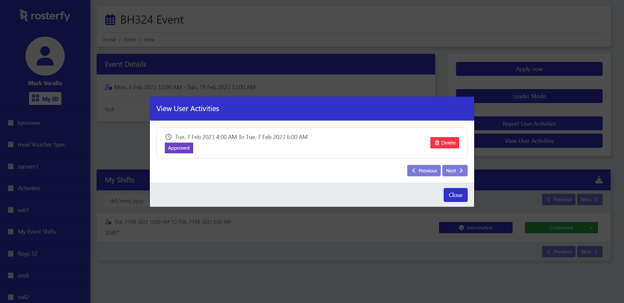
Logging Hours from Portal Video
Administrators will be able to review, amend and approve/reject submitted hours/activities.
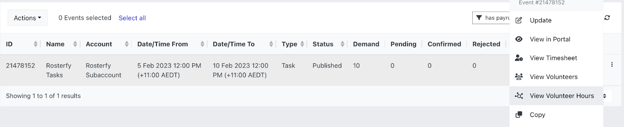
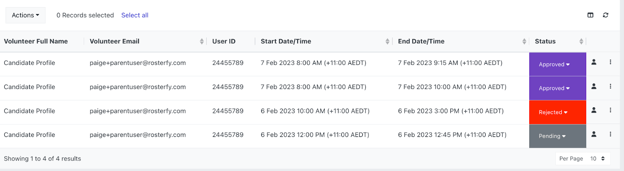
Reviewing/Amending Hours from Admin Console Video
All hours logged by the candidate will be added to their total hours and contribute to Reward allocation if applicable.
