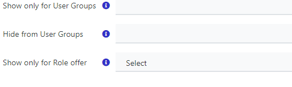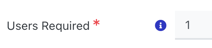There are few reasons why an event or shift may not be visible or cannot be applied to by a User on the portal. Below are some common reasons and solutions.
| Reason | Solution |
| 1. Event/shift is not published | Go to the Event/Shift List, Click More Actions then  Within the General tab, check that the event is published Within the General tab, check that the event is published |
| 2. Application open/close is outside the current date/time | Go to the Event List, Click More Actions then  Go to the Portal Visibility tab and check the Application Open/Close dates Go to the Portal Visibility tab and check the Application Open/Close dates |
| 3. Event or shift visible/hidden from a group/role offer |
Go to the Event List, Click More Actions, then Check there are no restrictions based on group or role offer.
|
| 4. Event Shift demand is full |
Go to the Event List, then Click If the number of pending or confirmed users has reached the demand required for the shift, the overview will show 100% and the shift will no longer be available for applications. To increase the number of users required for the shift, Click More Actions, then |
| 5. Filters are applied to the Events/Shift list |
Within the Events/Shifts list pages in the portal, check that there are no Advanced filters applied that may be impacting the results you are seeing. |