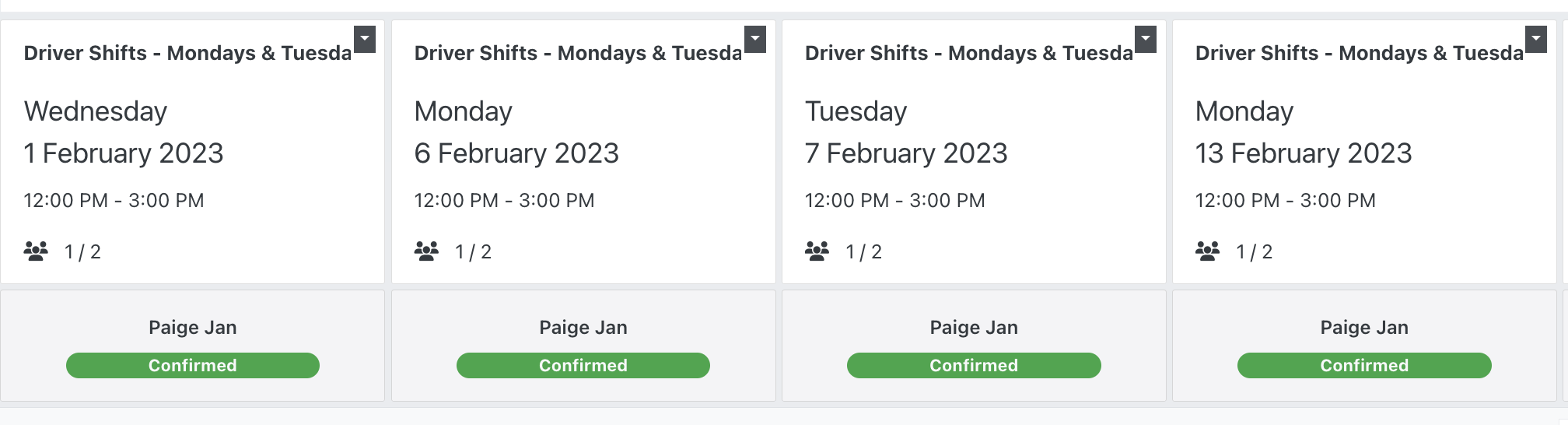This feature allows administrators to create shifts that recur on a schedule, i.e delivery driver shifts that occur every Monday, Wednesday & Friday at 2pm.
After a shift has been created, you can apply a ‘repeat’ schedule to the shift.
1. First, create a shift as normal.
2. Click on the 'Repeat' menu
After a shift has been created, you can apply a ‘repeat’ schedule to the shift.
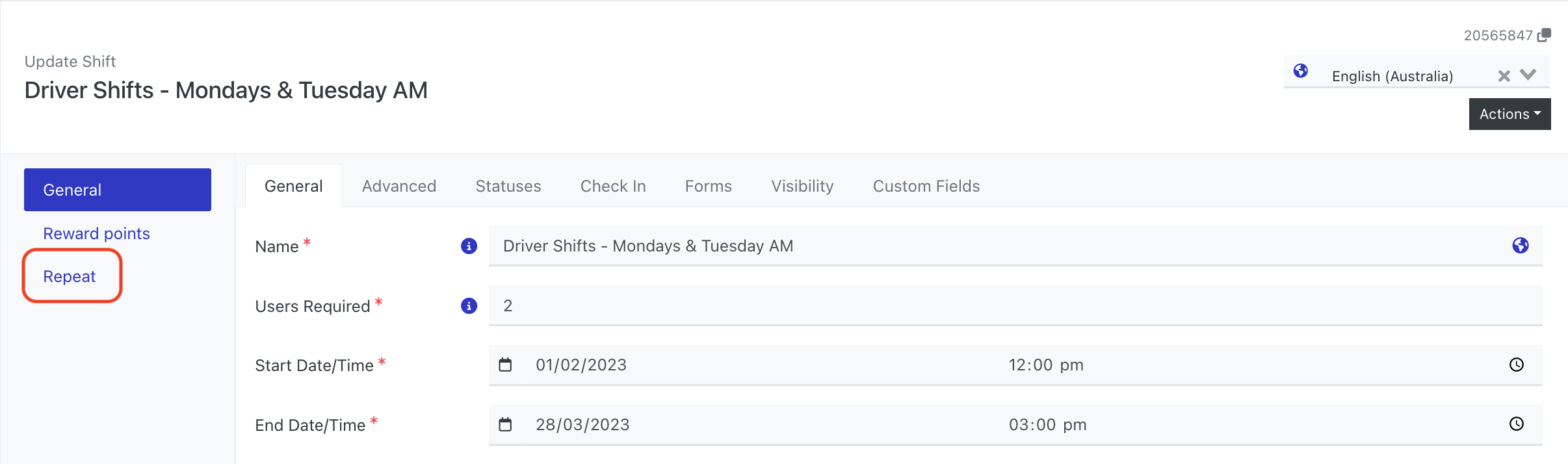
Adding a Repeat
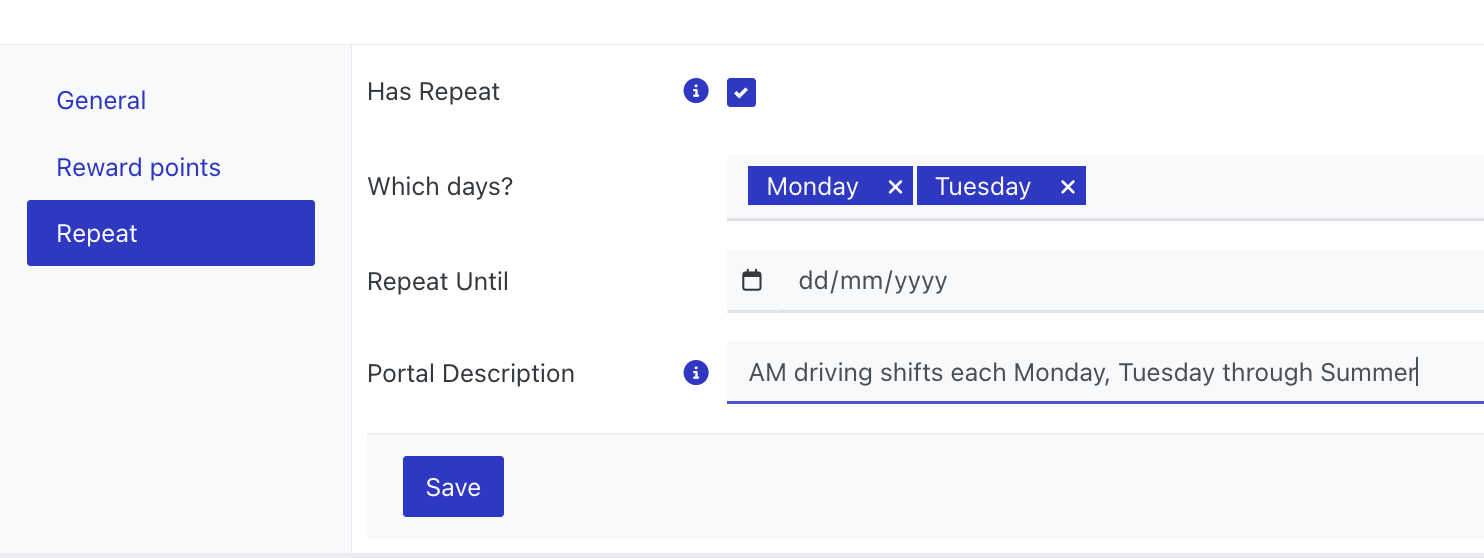
1. Which Days? Select which days you would like the shifts to occur
2. Repeat Until - An end date can be entered OR if no end date is entered, the system will generate shifts for the next 90 days that meet the schedule rules. The system will then continue to check for any shifts that need to be generated for that day and create them.
3. Portal Description - This description will appear in the portal when candidates are applying to a recurring set of shifts.
4. Save - the system will generate your shifts
5. Return to the Shift list to see your recurring shifts
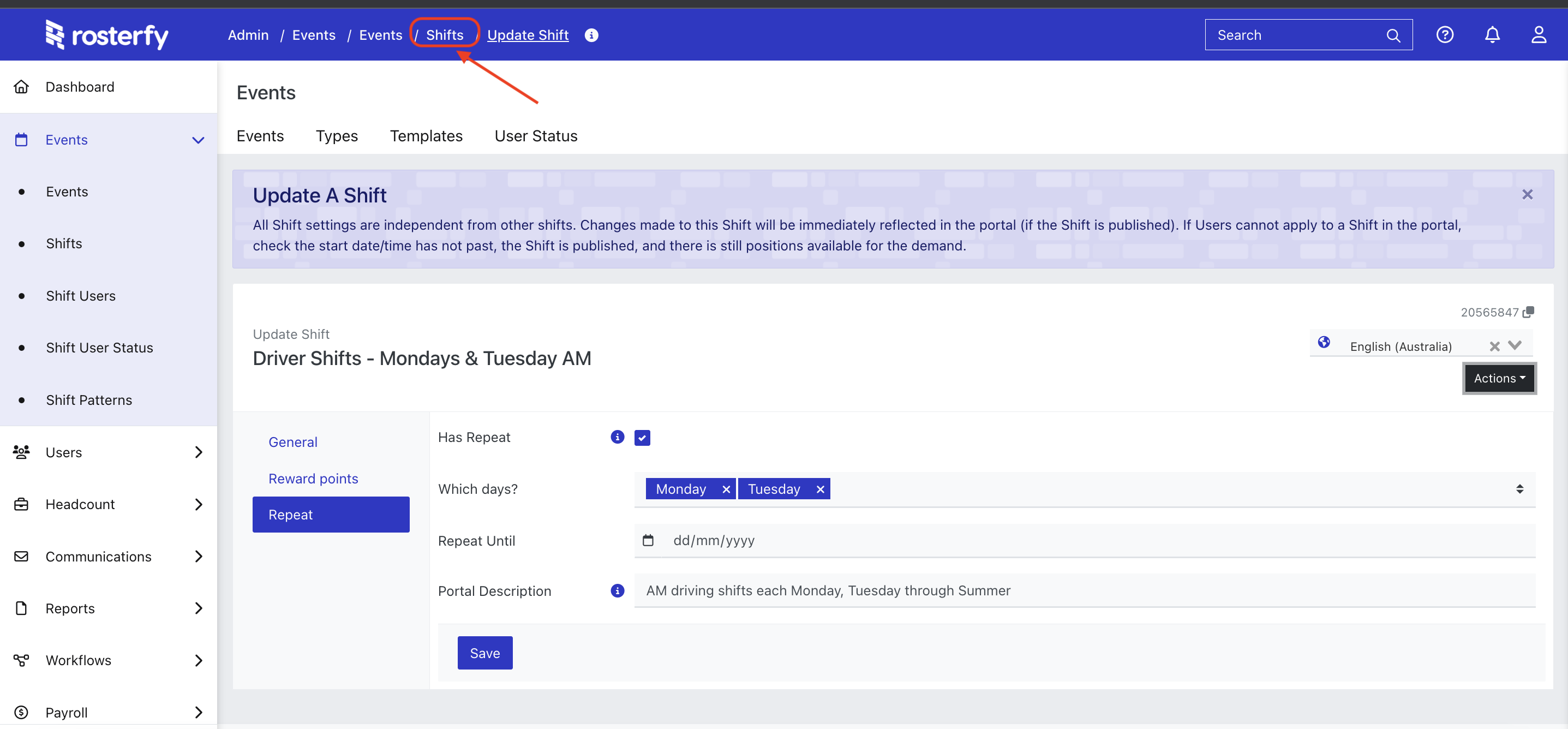
6. Repeating shifts will have an  icon indicating the shift repeats.
icon indicating the shift repeats.
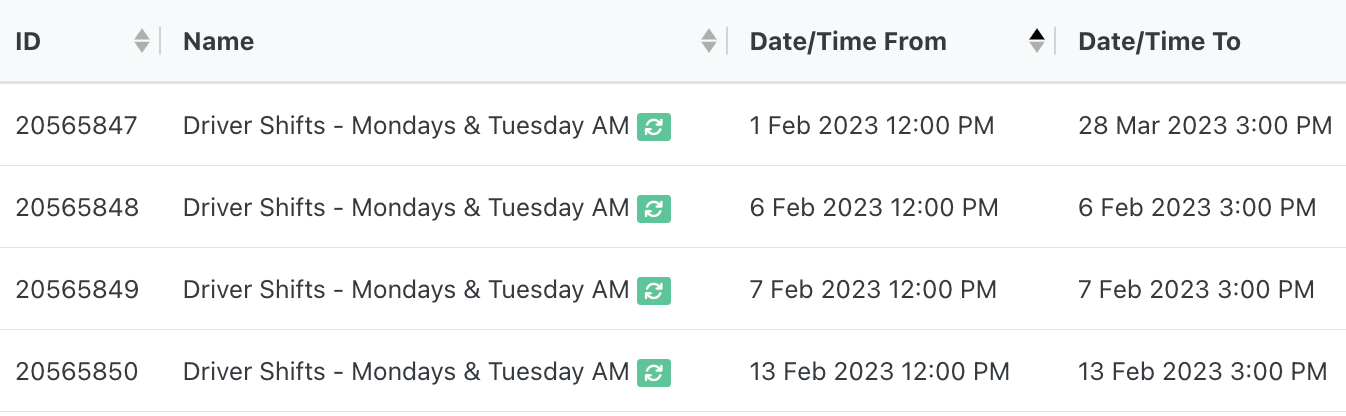
Adding Users to Repeating Shifts
1. Click on the People icon next to a shift

2. Click Add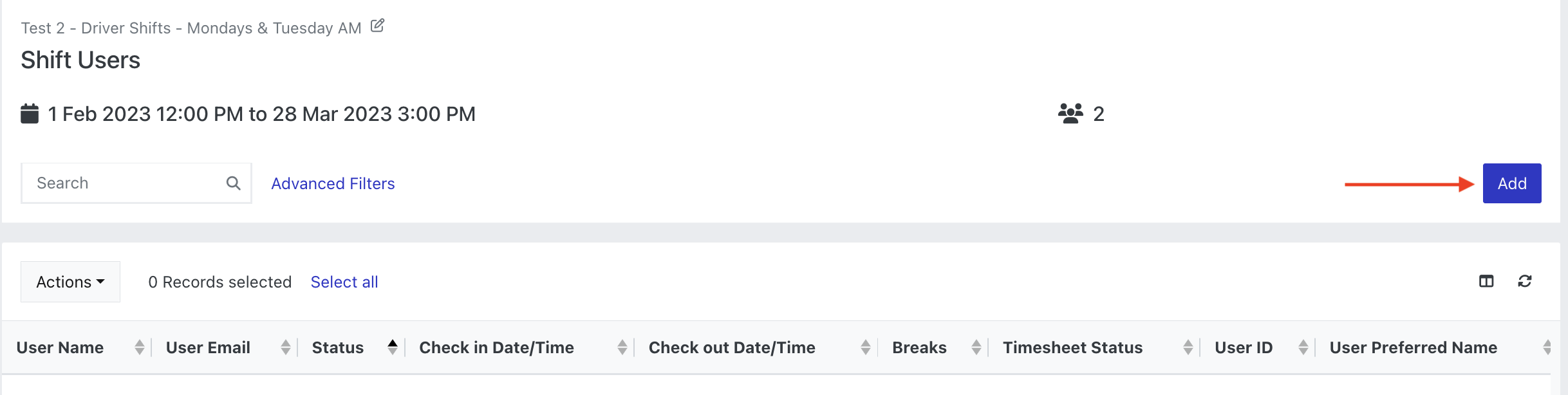
3. Drag a user into the shift
4. A popup will appear, with an option to Add to all linked Shifts. Make sure this is checked to add the user to all upcoming shifts.
5. The user will then be added to all upcoming shifts (Note - the system will consider user availability/shift clashes when adding the user to future shifts).