The Volunteer Portal Dashboard enables you to present a customised overview and guidance tailored to each user's specific checkpoint.
IN THIS ARTICLE:
Overview
The Volunteer Portal Dashboard allows you to provide an overview and instructions to your users, based on the specific checkpoint they are in. It is a first point of navigation and information for your volunteers.
Dashboards can include text, images, videos, gifs, mail merge tags and links.
Creating Dashboards
Follow the below instructions to create dashboards:
Note: It is important to create Checkpoints before creating dashboards. Check out the Checkpoints article for more information.
- In the Admin Console, navigate to Settings > Portal Content.
- Locate or search for Dashboard Content.
- Click More Actions > Create/Update.

- Complete the required fields:
Language: Choose the appropriate language from the options available, if you have enabled multiple languages.
Checkpoint: Specify the checkpoint that this content will correspond to.
Content: Utilise the WYSIWYG editor to craft the content for the portal.

- Once finished, click Save.
Once created, you can preview the dashboard content to see how it is displayed, click Actions > Preview.

Dashboard Content - Frequently Asked Questions
1. Can I create multiple dashboards?
2. What should I include in the dashboard?
3. Can I create multiple dashboards for the same checkpoint?
4. What is not supported in the Dashboard content?
5. Does the dashboard show the same on the Mobile App?
6. What else shows on the Dashboard?
1. Can I create Multiple Dashboards?
You can create multiple dashboards to provide tailored information to users at different checkpoints, and to present content in various languages.
To set up an additional dashboard, simply follow these steps:
- In the Admin Console, navigate to Settings > Portal Content.
- Locate or search for Dashboard Content.
- Click More Actions > Update
- The List will display of all currently created dashboards, click Add.
- Enter all required information, then click Save.

2. What should I include in the Dashboard?
Depending on the checkpoint the dashboard is assigned to, you may want to include:
- Greeting to the User
- Instructions on what is required from them
- Any shortcuts to information that is important
- Who they should contact for more information
Additionally, you can include images, videos or display the User Application Journey steps.
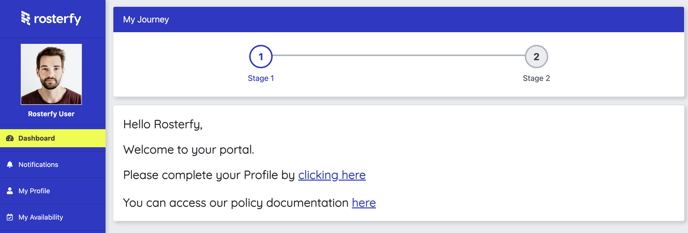
3. Can I create multiple Dashboards for the same Checkpoint?
Only one dashboard can be assigned to each checkpoint for a specific language. If you try to create another dashboard for the same checkpoint in the same language, you will encounter an error.
However, if you want to create the same dashboard for a checkpoint in different languages, simply select the desired language from the dropdown menu and enter the required content.
4. What is not supported in the Dashboard Content?
Currently there are a few formatting options that are not supported in the Portal Dashboard content:
- Underline
- Strikethrough
- Subscript
- Inline Class:
- Code
- Highlighted
- Transparent
- Paragraph Style:
- Gray
- Bordered
- Spaced
- Uppercase
- Line Height (Single, Double, 1.15, 1.5)
- Code Paragraph Formatting
- Lower Greek Ordered Lists
- Indentations
- Quote (increase / decrease)
- Horizontal Lines
5. Does the Dashboard show the same on the Mobile App?
The Dashboard Portal Content will display the same on the Mobile App as it does on the Desktop Volunteer Portal.
We suggest to take into account your branding colours when selecting the text colour for your portal content to ensure it shows correctly.

6. What else shows on the Portal Dashboard?
The volunteer Portal Dashboard will automatically display the following sections, when applicable:
My Training
This will display any assigned training for the user.

Upcoming Shifts
This will display a number of upcoming shifts to the user.

Promoted Events
Any events that have the promoted check box ticked, will be displayed here to the user.

Other sections that will show on the dashboard:
- Checkpoint Steps
- User Stats
- Active Subaccounts
- Rewards
- Achievements
- Role Offers
- Shifts I am Leading
- Upcoming Events
- Recommended Events
- Recommended Role Offers
- Promoted News Article
- Event History
These can be controlled and rearranged, check out the Rearrange Portal Dashboard Sections article for more information.
