There are different types of forms that allow you to collect user information added to the relevant setting to collect information from a user.
Select Form from the left hand sidebar to open your list of existing forms. To make a new form, select 'Create' at the top right hand side.
You may also Update, Preview or Copy from selecting more actions via the ellipses on the right hand side of any existing forms within your portal.
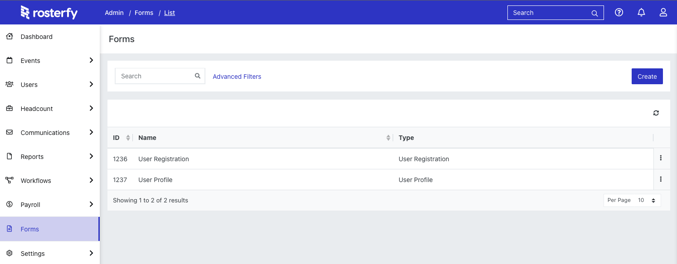
When you create a new form, you will see the different form types available:
| Form type | Description | Module location found |
| Anonymous Form | Collecting general information for admin to view without user identifying information. | Portal / web url |
|
Event Shift Signup |
Collecting information when registering to a specific shift. | Shift settings |
|
Event Shift User Interaction |
Collecting information as part of shift that has been registered. Examples of this include check in or check out forms and post shift feedback. | Shift settings |
|
Event User Interaction |
Generating expression of interest for pre-event signup Collecting Post Event information |
Event setting |
| Role Offer User Interaction | Collecting information when a user has a role offer. | Role offer setting |
| Training User Registration | The information to be collected when completing a Training module (external users) | Training |
| User Interaction | Collecting general information from a user and will generate a unique URL. | Portal |
| User Profile | Display all User information on the User portal. | Portal |
| User Registration | The information to be collected when creating a Rosterfy account. | Registration |
*Please Note: The Name created will be visible to the User when completing any Interaction Form
Once the Form has been Saved you will be able to click and drag attributes in the Available Fields (left) to Active Fields (right) section to setup the order you would like users to view these fields.

You can Add Content to your form; including section headers, images, documents or text.
You also have the ability to Control Custom Field Visibility for each of the Active Fields on the form to add conditional visibility logic, update the label or make the field mandatory.
