A Custom Field is a field that you can attach to a Rosterfy module. Custom fields are setup in the form of a question that needs to be answered.
When creating a Custom Field, be careful to consider the type of custom field you are creating. Once created, you cannot edit this information. This includes both the entity type and the custom field type.
All other settings including the name, options (for dropdowns) and toggles controlling how the custom field operates in Rosterfy can be changed at any time.
The User, Event, Event Shift and Event Shift User are the most common entities used.
A User custom field can then be added to any of your forms for your workforce to complete
A User custom field is a custom field that a User has one value for.
This field should only be used on forms that are about the User, and not Events or Shifts. A User cannot have different values for a User field across different events.
User fields can be updated, they can be only visible to you, the administrator, or they can be read-only, however a User can only have one answer. It is a single column in a report or list for that User.
An example of a User custom field could be confirming a t-shirt size, allergies to food, having a type of license or who their emergency contact is.
An Event custom field is connected to your Events and allow you to setup custom Event fields. For example: 'check in location'
An Event custom field is a field that is shared across all Shifts at an Event. It allows you to set this field once for the Event, and then include it in any communications or reporting about the Event.
These fields are configured by the administrator for Users to read. A User does not answer or complete an Event custom field.
An example of an Event custom field might be the stadium, the employee managing the Event, a waiver or accommodation requirements.
A Event Shift custom field is connected to your Shifts. For example: 'clothing requirements' for each Shift.
Event Shift custom fields are fields that change per shift.
These fields are not questions to be answered by a User, they are for the administrator to configure and communicate or report on. They can also be used in rules for automations to send different emails for different shifts for example.
An example of an Event Shift custom field could be the meeting location, start time
or shift leader phone number.
An Event Shift User custom field is connected to your shifts and requires input / a response from the User.
Event Shift User custom fields are fields that are specific to a User, on a Shift, on an Event.
This could be completed by a User on a signup form, or could be entered by an administrator. This allows capture of information specific to a User on a Shift
An example of an Event Shift User custom field could be, did they collect their meal voucher? Or that they acknowledge and understand that the shift has certain requirements.
Custom Field Entities
*Please note, some of these may not be available dependant on your package inclusions
There are 9 entities available for a custom field. A 'Custom Field Entity' refers to the specific area of Rosterfy where the custom field can be used.
- Event
- Event Shift
- Event Shift User
- Event User
- Reward & Recognition Item
- Role Offer
- Role Offer User
- Training User
- User
This means, when you create a custom field on one of these entities, you are then able to add a value for this custom field when creating a specific entity.
For example: if you want to add a custom field of 'Parking Location' for a specific shift, you would select Event Shift as the custom field.
Every time you create a shift, you will then see the field and can add information about where users should park for that shift.
A User Entity custom field can then be added to any of your forms for your workforce to
complete
An Event Entity custom field is connected to your Events and allow you to setup custom
Event fields like 'check in location'
A Shift Entity custom field is connected to your Shifts so you can specify for example
'clothing requirements' for each Shift
A Role Offer Entity custom field is connected to the Role offer module for information related to an individual role.
You can, however, also create custom fields on combinations of these including:
Event-User
Event-Shift-User
Role-Offer-User
Training-User
These custom fields are for when you need a different value for each record of the combination, via input from a User.
For example; Each time a user signs up to a shift you would like to provide a waiver to ensure they agree to terms and conditions for their shift.
You would then use the 'Event-Shift-User' custom field so Rosterfy knows to store a different answer each time a user is added to a shift using this custom field type. There are different question types that can be used to gather information from within a Form.
You can use the below definitions to assist in your choice:
- Address: Address entry form appears. This will be include formatting for an Address including Country, State/Region
- Country: A list of countries. This attribute saves you having to upload a list of countries (to be used separately to the ‘Address’ Field Type.
- Date: A date input selector
- Date/Time: Date/Time input box. This also includes a calendar pop up for navigation
- Email: Text input to validate as an email address. Rosterfy does not validate that it is a real email, only that it conform to the pattern ‘email@domain.com' etc
- File (Document or Image): An upload of a file that must be an image or document type. This includes jpg, png, bmp, pdf, doc, docx
- Volunteers Portal: Up to 12MB
- Administrator Portal: Up to 100Mb
- Note: Any larger than 100MB, please contact support
- File (Image): An upload of a file that must be a document type. This includes pdf, .doc, .docx
- Volunteers Portal: Up to 12MB
- Administrator Portal: Up to 100Mb
- Note: Any larger than 100MB, please contact support
- Number: A number entry box. This should not be used for postcodes or phone numbers that may require non-digit values ie; + - / ( ).
- Options (Select multiple): You can create a list of options for multiple choice selection.
- Options (Select one): Create a list of options in for single choice selection.
- Phone: A phone number input, which validates the phone number entered is valid. A country dropdown is also provided, where the validation checks the number entered is valid in the country chosen.
- Text (Multiple line): A text input field limited to a maximum of 400 characters
- Text (Single line): A text input field limited to a maximum of 150 characters
- True/False (Checkbox): A single checkbox. Useful when setting up forms that may have hidden questions based on checking this box.
Custom Field Advanced Settings
Custom Field have a number of controls that affect how they interact with the system and users. These can be found via the 'Advanced' tab from the Create Custom Fields module.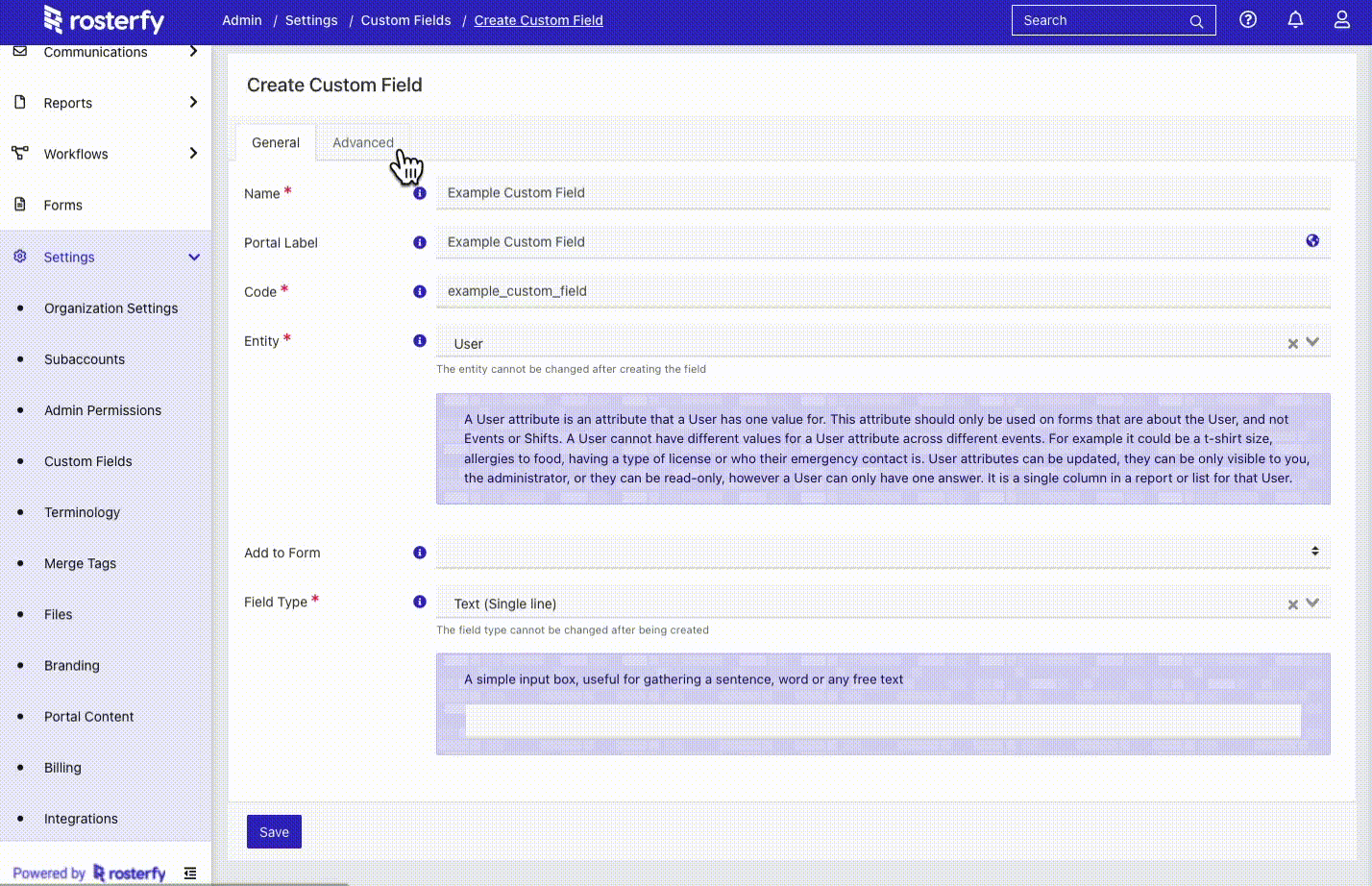
- Contains Personal/Private information: These Custom Fields are erased when a user deletes their account. This is for relevant compliance to local privacy laws. Please ensure you understand what data you can keep and which you should delete when capturing information from users
- Can be used in communications: This makes this custom field available as a mail merge tag
- Can only be viewed by admins: This hides the custom field from all user facing forms and modules
- Can only be modified by admins: This makes the custom field only able to be answered once by the user, and not edited by anyone that is not an admin after that.
- Is searchable/filterable: This makes the custom field available in and filters on the list.
- Is disabled: This makes the field read-only for users; only admins can edit this custom field.
- Is Unique: This means every answer to this custom field must be unique. This may be used for example as an external ID of a user or event
Use Rosterfy Sources
For Options (select one) or Options (select multiple) fields, you can select to use 'Rosterfy Sources' to populate the options that appear in the dropdown. A Rosterfy Source is a module such as events, shifts, roles, items etc.
![]()

