You can use the User Search feature to find users who all share common traits or information. You can then create groups based on these search results to easily identify users based on their qualifications and communicate with them all at once.
To create a group from search results, navigate to the User Listing.

To run a search for users who meet a certain criteria, click on the Advanced Filter button and select the criteria you would like to search for.

Please note: If you are looking for a custom field and are unable to find it in the Advanced Filter pop-up, please make sure that the "Is searchable/filterable?" toggle is turned on for that field. You can edit this by going to Settings > Custom Fields > More Actions > Update > Advanced Tab.

Once you have added your filters, click Save. You will be able to tell that a filter is applied to your user list as it will show how many are applied.

To create a group based on the filtered users, select the users that you would like to add to the group, or select none if you wish to add all.

Click the Actions button and select Add Users to > User Group.

You will then be prompted to select an existing user group or create a new user group to add the users to. You will also be asked if you want to add all listed users (all users that meet the filtered criteria) or only the selected users to the group.
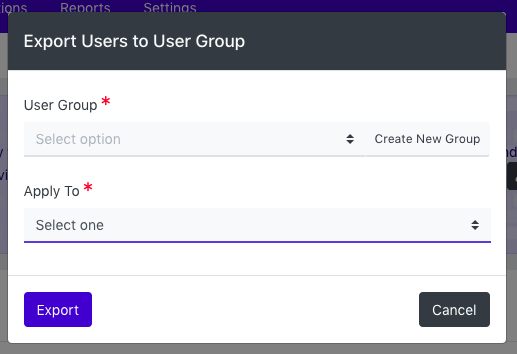
Click Export.
