When you have different types of Users that answer questions unique to their user journey. The user type can help you display their responses through an additional Profile Form.
This is great as sometimes there are attribute responses that are only applicable for a specific type of user such as Paid staff that you would not want a Volunteer to see/respond to. In this scenario you should create a profile form with those responses and follow the below to create a User type:
1. Click Users > Users
2. Select Type in the Tab
3. Click Create

4. Enter Name and Code
5. Click Use alternative profile form to select a different profile form (Optional)
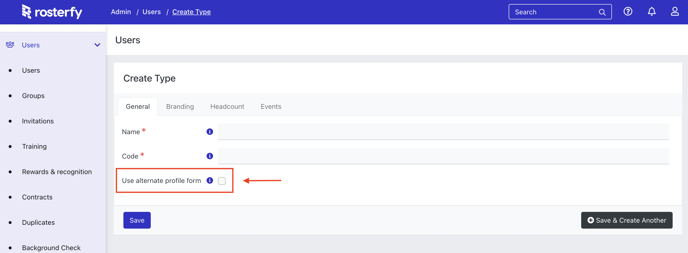
6. Select The Branding Tab to select a different branding option for this user type(Optional)
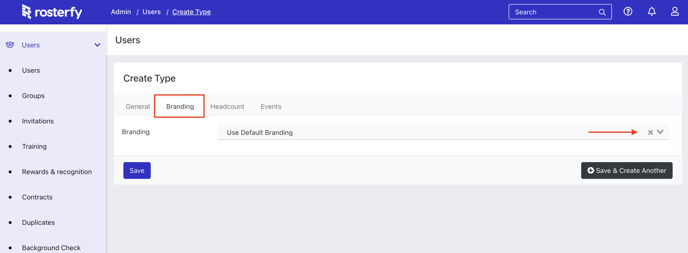
7. Select the Headcount tab to set up a "Shift Limitation" for this User Type (Enter 0 If no shift Limitation is needed.)
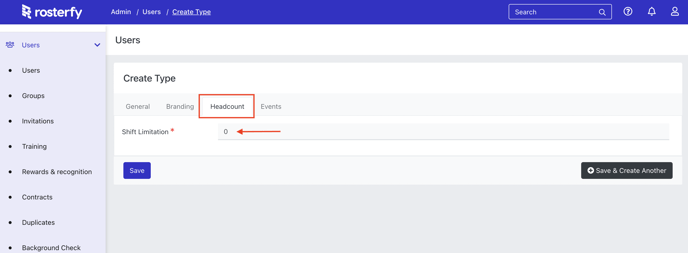
8. Select the Events Tab to create limitations on hours users can work within a week and a gap in minutes between the shifts for this user type. (You can keep these totals at 0 if there are no limitations.)
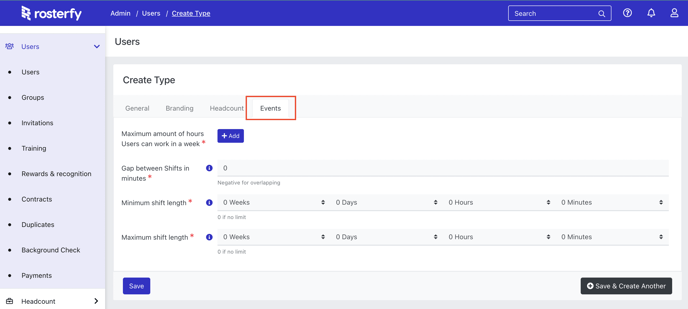
9. Click Save
Once a User type has been created you will need to assign it to the User for them to see a different Profile Form on their portal.
