You can use a Manual automation to trigger to actions simultaneously. For example, you would like to send an email, update an attribute and add a user to group simultaneously. It is important to note that a manual automation Action can be triggered from:
1. User list
4. User Update Page (User profile on admin side)
Setting Up
You can setup a manual automation by:
1. Clicking Workflows selecting Automations
2. Click Create
3. Add a name and select Admin console automation and add a delay if required and click Save
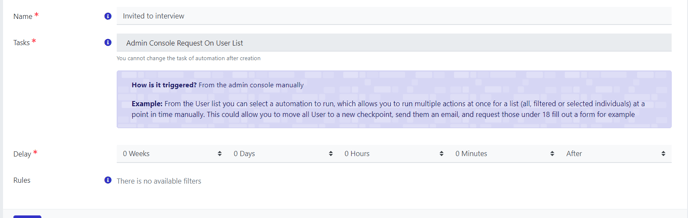
4. You can then add actions as required. The below example is setup to:
a. Update a checkpoint
b. Send an email to the user
c. Add the user to the "Invited to interview group" to track when I invited them for a interview

Note:- There is a maximum of 2500 actions for this automation. So with the above example of 3 actions this can only be triggered for 830 users (830 users*3 automation actions=2490 actions will be triggered)
Triggering the Automations
All the manual (Admin Console) Automations are triggered from an Actions box. These boxes are in various locations. You will follow Actions > Trigger Automation select the automation from the drop down and then click Submit.
