Automations play a vital role in Rosterfy, enabling you to streamline repetitive tasks and significantly decrease the time spent on administrative duties.
IN THIS ARTICLE:
Overview
Automations in Rosterfy are designed to streamline various processes throughout the volunteer journey and for your events, eliminating the need to perform repetitive tasks. These automations consist of Tasks and Actions, each of which can be governed by specific rules that dictate when or why the automation should be triggered.
You can think of automations as following an If This, Then That framework. In this analogy, the Task represents the If This condition, while the Action corresponds to the Then That outcome.
Creating an Automation
Automations play a vital role in Rosterfy, enabling you to streamline repetitive tasks and significantly decrease the time spent on administrative duties.
Check out the Creating Automations article for more information.
Inheriting Automations to Sub-accounts
Automations can be marked as inheritable to sub-accounts.
This feature can be enabled within the Organization Settings > Advanced. An option labelled Enable Automation Inheritance.

When enabling the inheritance, it is important to note:
- By default, all sub-accounts are selected for the inheritance.
- A checkbox labeled, Allow Automation to be Inheritable, will be added to automation settings, allowing the automation to be shared with either, all sub-accounts or specific sub-accounts.
- Automations can be marked as inheritable regardless of whether the sub-account has been created already.
- The inherited automations will appear in sub-accounts as read-only.
- Actions in inherited automations that use branding will adopt the branding of the sub-account once inherited.
- Any unsupported Automation actions in the list will be highlighted in red for admin users.
- Admins within the sub-account can copy inherited automations, however this will break the sync with the automation within the parent. A confirmation pop-up will be presented to inform the admin.
- Automation inheritance is backwards compatible, meaning if the inherit automations checkbox is unticked, all inherited automations will be removed from sub-accounts.
- While the majority of automation tasks and actions are compatible with the inheritance, there are some tasks and actions that are not able to be inherited. Be sure to check the list of available automation tasks and actions.
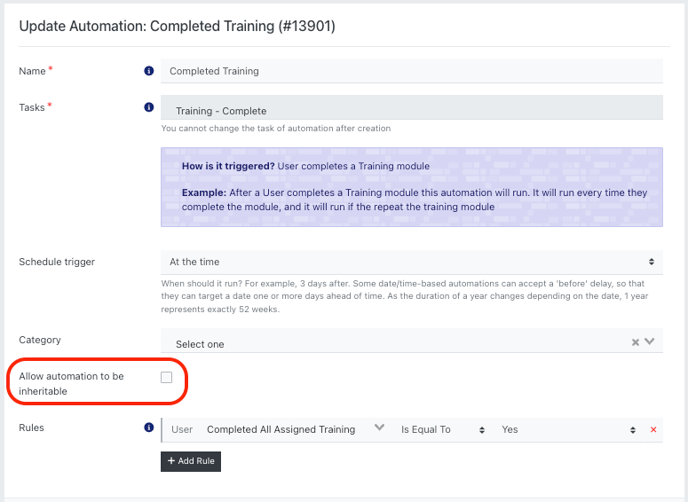
Automation Tasks
When creating automations, the following tasks are available:
| Task | How is it triggered? | Inherit |
| Admin Console Request on User List | Manually from the Admin Console | ✅ |
| Certificate - Download | When a certificate is downloaded | |
| Contract - Accepted | When a User completes a document signing | |
| Event - Cancelled | When an Event is cancelled | |
| Event - Date Reminder | Based on an Event Date | ✅ |
| Event - Submit Shift Application | When a User submits a Shift application | |
| Event Shift - Apply | When a User applies to a Shift | |
| Event Shift - Scheduled End | Based on the scheduled end time of a Shift | |
| Event Shift - Scheduled Start | Based on the scheduled start time of a Shift | ✅ |
| Event Shift - Swap | When a User swaps one Shift to another | |
| Event Shift - Update | Based an update to a selected Shift field | |
| Event Shift - Waitlist | When a User joins a waitlist for a Shift | |
| Event Shift User - Check In | When a User checks in for a Shift | ✅ |
| Event Shift User - Check Out | When a User checks out of a Shift | |
| Event Shift User - Feedback | When a User completes a Shift feedback form | |
| Event Shift User - Status Changed | When a Users Shift status is changed | ✅ |
| Event User - Cancel Expression of Interest | When a User cancels their expression of Interest | |
| Event User - Date Reminder | Based on a selected Event User date field | ✅ |
| Event User - Expression of Interest | When a User completes an expression of interest | |
| Event User - Feedback Completed | When a User completes an Event feedback form | |
| Event User - Status Changed | When an Event Users status is changed | |
| Form - Process | When a User completes a form | ✅ |
| Journey Step - Complete | When a User completes a Journey step | |
| Multi Event Shift List - Confirm | When a User confirms a list of Shifts | |
| Multi Event Shift List - Decline | When a User declines a list of Shifts | |
| Parent Consent - Consent Created | When a parent gives parental consent | |
| Reference Check - Referee Created | When a referee is created for reference check | |
| Reference Check - Reminder | Reminder for a referee to complete a check | |
| Reward - Redeem | When a User redeems a reward item | |
| Role Offer - Expire | When a Role Offer expires | |
| Role Offer - Feedback | When a User provides feedback on Role Offer | |
| Role Offer User - Date Reminder | Based on a selected Role Offer User date field | ✅ |
| Role Offer User - Exceed Maximum Age | ||
| Role Offer User - Status Changed | When a Role Offer User's record status is changed | ✅ |
| Role Offer User - Waitlist Unresponsive | When a Role Offer User on a waitlist is unresponsive | |
| Shift Journey - Expire | When a Shift Journey expires | |
| Subaccount - Register | When a User registers to a sub-account | |
| Training - Complete | When a User completes a training module | ✅ |
| Training - Expire | When a User's training module expires | |
| User - Date Reminder | Based on a selected User date field | ✅ |
| User - Email Verified | When a User verifies their email address | |
| User - Join Subaccount (Run on Child) | When a User joins a sub-account on the portal | ✅ |
| User - Join Subaccount (Run on Parent) | When a User joins a sub-account on the portal | ✅ |
| User - Register | When a User registers through a public form | |
| User - Update Password | When a User updates their password | |
| User Is Unreachable (Marked Email as Spam) | When a User marks an email from Rosterfy as Spam, resulting in them being marked unreachable by email |
Note: Please be aware that we are continually improving and expanding the available automation tasks. As a result, this list may not be exhaustive and new tasks may be introduced over time.
Automation Actions
When creating automations, the following actions are available:
| Action | What it does? | Inherit |
| Assign User to Functional Area | Assigns a User to a selected Functional Area | |
| Assign User to Group | Assigns a User to a selected Group | |
| Assign User to Role Offer | Assigns a User to a selected Role Offer | |
| Assign User to Training | Assigns a User to a selected training module | |
| Assign User Type | Assigns a User to a selected User Type | |
| Certificate - Assign | Assigns a selected Certificate to the User | |
| Email a selected email template to the User | ✅ | |
| Email to Account Contact | Email a selected email template to contact | ✅ |
| Email to Email Attribute | ✅ | |
| Email to Event Leader | Email a selected email template to the event leader | ✅ |
| Email to Event User | Email a selected email template to the event user | ✅ |
| Email to Shift Leader | Email a selected email template to the shift leader | ✅ |
| Email to Shift User | Email a selected email template to the shift user | ✅ |
| Email to Specific Email Address | Email a selected email template to a specific email address | ✅ |
| Notification | Send a selected notification template to the user | |
| Remove User from Group | Remove the User from the selected group | |
| Remove User from Training | Remove the User from the selected training module | |
| Reward Points - Send | Allocated the specified amount of reward points to the User | |
| Rewards & Recognition Item - Assign | Assign a selected reward & recognition item to the User | ✅ |
| SMS | Send a selected SMS template to the User | |
| SMS to Phone Attribute | ||
| Update Event User Status | Update the User's Event to a selected status | ✅ |
| Update Role Offer User Status | Updated the selected Role Offer to the selected status | |
| User Attribute - Update | Update the selected User field | ✅ |
| User Checkpoint - Update | Change the User to the selected checkpoint | ✅ |
Note: Please be aware that we are continually improving and expanding the available automation actions. As a result, this list may not be exhaustive and new actions may be introduced over time.

