There are a number of ways that reward points can be allocated to your users.
Event/Shift Reward Points
Reward points can be allocated to users for every hour worked or for attending the event.
Note: Reward points earned for hours worked at events are rounded to the nearest hour. For instance, if a user works for 67 minutes, this will be rounded up to 1 hour, while 92 minutes will round up to 2 hours.
To set up Event based reward points, go to the Event List.
Locate the event you want to add this to, click More Actions > Update.
Go to the Reward Points section to add the points that will be assigned per hour upon checking out or upon checking in.
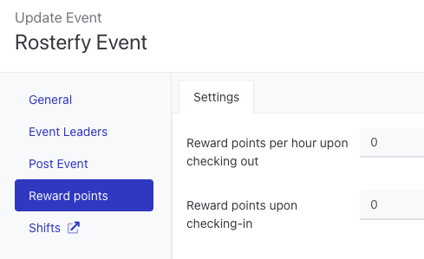
The same process can be followed for adding reward points at the shift level.
Automations
Automations are a great way to allocate reward points based on the completion of other tasks, i.e completing a training module or submitting a post-event feedback. You can even allocate points as a birthday gift!
Go to Workflow > Automations > Create.

- Give your automation a name
- Select the Task that will trigger the allocation of points, i.e Event User - Feedback Completed
- Add a delay if required
- Click Save

- Click
 to add any additional conditions to the automation
to add any additional conditions to the automation - Click Save
Scroll down to the Actions section and click Add.

- From the action list, select Reward Points - Send
- Go to the Options tab, add the amount of Reward points to send
- Click submit
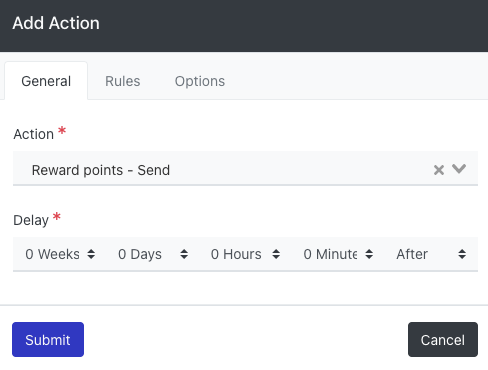
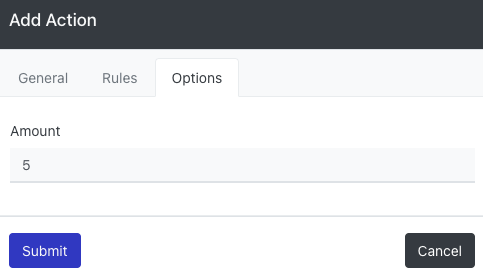
Manual Allocation
Rewards can be manually assigned to users within the User Profile
Head to a user profile and select the Reward Points menu, then click the Transactions button to allocate reward points.

