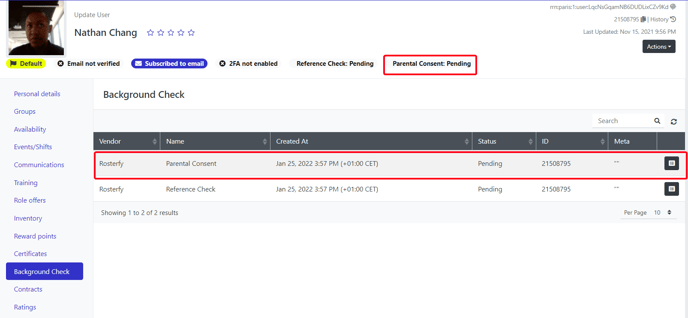Throughout Rosterfy you can set up age restrictions and obtain parental consent for a child to have an account and participate in events / activities. The age restrictions can be added to forms also events and shifts:
Forms- Event shift signup/Event shift user interaction/ Event User interaction/Role offer user interaction / User interaction
1. Configure an attribute on the form
2. Use the visibility tab to set the User data- age to be less than 18
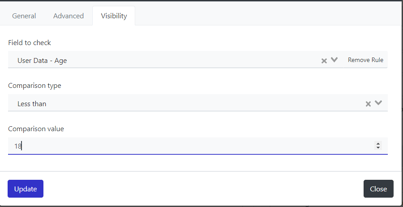
Event Advanced tab
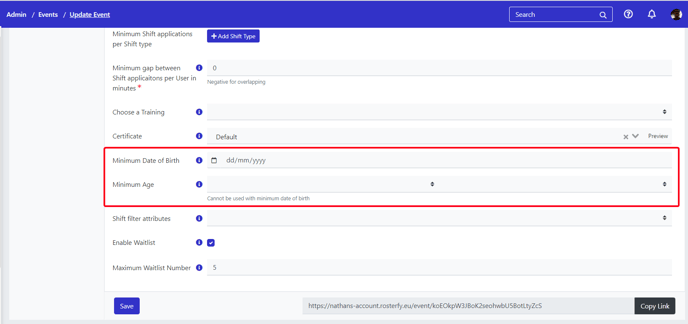
Event shift
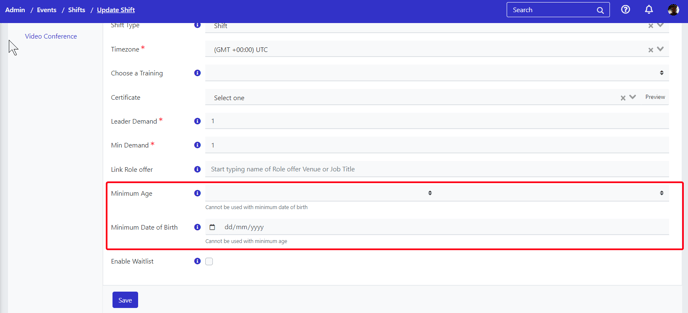
Setting up the parental consent integration
1. Click Users > User Checks.
2. Swap to the Settings Tab.
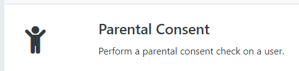
3. Add information, then click enable.
Number of consents required - Number of parental guardians details to be collected from the child
Success threshold - Number of parental responses received to be a completed
Contact method - The method a parent should be contacted (email/phone)
Custom fields - Add any information you want the parent/guardian to provide.
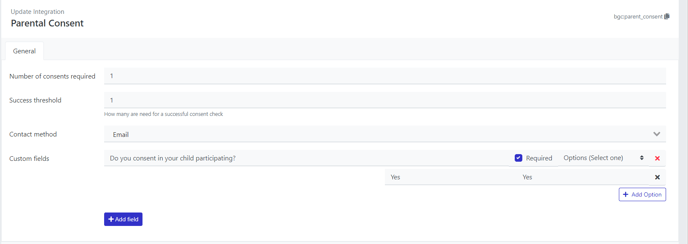
Once the parental consent has been created you can add the parental consent module to a form.
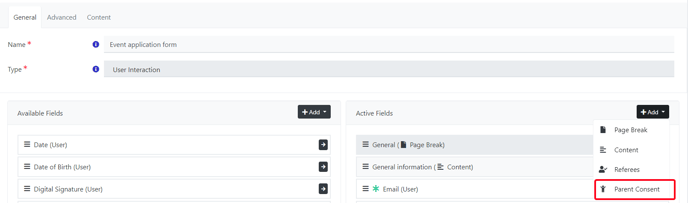
The parental consent module can then be configured to only display using the forms visibility age validation.
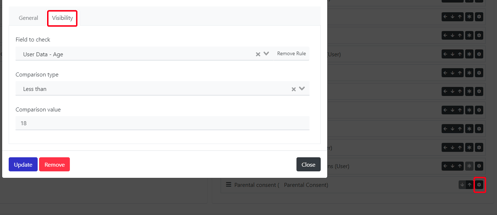
The module will then appear to the user (child) to provide the information to contact their guardian.
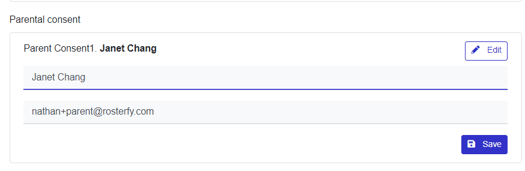
Note:- Remember as they are completing a form you can ask more questions from the child about their parents if required.
Parental consent template
The parental consent module will require a new template to be created with the merge tag *|bgc_parent_consent_form_link|* . The merge tag will generate a link for the parent to complete with any of the questions added to the parental consent module.
Automations
In order to complete setup of the parental consent module you should create:
1. Task - Parental Consent - Consent Created - Triggered once the parent/guardian information is provided.
Action - Email to Referee / Consenter - Template with the merge tag *|bgc_parent_consent_form_link|*
3. Success email to notify when parental consent is completed -
Task - Background Check Status Updated

Action: Email - to notify that success has been provided
When the parental consent is provided you can see the response in the admin profile page.