- Help Center
- User Management
- User Groups
-
New Support Platform!
-
Product Updates
-
Getting Started
-
Events, Shifts & Scheduling
-
User Management
-
Headcount Planning
-
Communication
-
Reporting
-
Automations
-
Settings
-
Training / Learning Management
-
General
-
Recruitment & Onboarding
-
Forms
-
Integrations
-
Attendance Tracking
-
Team Leaders & Group Managers
-
User Portal & Content
-
Engagement, Rewards & Recognition
-
Workforce Recruitment
-
Rosterfy Mobile App
-
Support Process and Policies
Adding Users to Groups
There are 3 method to add users to a group.
Method 1: Adding users in bulk from the User list
1. Click Users > Users.

2. Apply any applicable Advanced Filters or select users.
3. Click Actions > Add Users to > User Group.

4. Select your group or create a new group and select who it applies to, All Listed Users or Selected Users (Highlighted users).

7. Click Export.
Method 2: Adding an individual user to a group
1. Click Users > Groups.

2. Locate the group you would like to add a user to, then click View Users.

3. Click Add, Select the User and drag and drop them onto the Group Users list.

Method 3: Bulk import users to a group
1. Click Users > Groups.

2. Locate the group you would like to import users to, then click View Users.

3. Click Actions > Import Group Users.

4. Select Create in the action field to add new users, then click Browse to upload a file (The Excel button is a download of a template file). Click Upload, once complete.

5. Select the user id and email column.
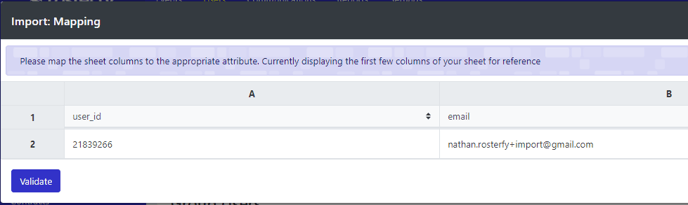
6. Click Validate.
Note:- If the file is incorrect you will receive the below error and the field that needs to be corrected.
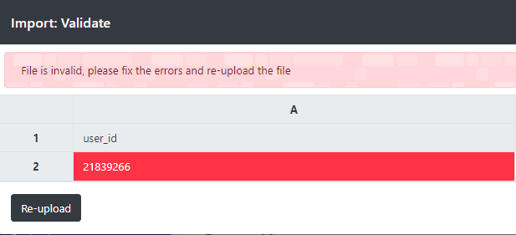
- Group import.csv
53 Bytes Download
