- Help Center
- Forms
-
New Support Platform!
-
Product Updates
-
Getting Started
-
Events, Shifts & Scheduling
-
User Management
-
Headcount Planning
-
Communication
-
Reporting
-
Automations
-
Settings
-
Training / Learning Management
-
General
-
Recruitment & Onboarding
-
Forms
-
Integrations
-
Attendance Tracking
-
Team Leaders & Group Managers
-
User Portal & Content
-
Engagement, Rewards & Recognition
-
Workforce Recruitment
-
Rosterfy Mobile App
-
Support Process and Policies
Sort Custom Field Dropdown Order
If you have created a custom field, either a Dropdown (Select One) or Dropdown (Select Multiple), the order of the options will default to the order you added them to the platform. If you need to re-order them, you can complete the following steps.
- Navigate to Settings > Custom Fields.
- You may need to filter the list to find the field you are updating. Once you can see it in the list, click More Actions > Update.

- Scroll to the bottom of the page to see the list of options for the dropdown. Click Update in the Settings.

- The Sort Order of the option determines where it appears in the list. The lowest numbers are at the top of the list. Choose any number you require to ensure the options appear in the order you require. Note: You can add a negative value to always make the option at the top
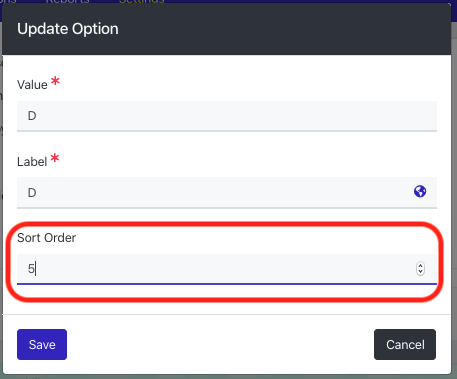
- Click Save
