This document will provide an overview of the features/updates the product development team has delivered in Sprint SPO71 (6 February 2024 Release)
What’s New 🚀
Accept Payments through Stripe
A new stripe integration has been added. This will allow organisations to accept payments from candidates.
To enable the integration;
Add the publishable and secret key in the integration configuration screen to allow Stripe to authenticate any API requests from Rosterfy. You can find your secret and publishable keys on the API keys page in the Developers Dashboard in your Stripe account.
Enforcing payment within the recruitment Journey
To capture the payment from candidates, a new journey step criteria has been added called ‘Require payment’.
When this criteria is added to a Journey step, the candidate will be able to complete the payment when they reach the given step in the portal.
Adding payment details and rules to Role Offers
When the Stripe integration is enabled, a Payments tab will appear in the Role Offer update screen.
From within this tab, required payment amounts can be added to the Role Offer.
Rules can be added to assign different payment amounts to different candidates or cohorts, i.e returning volunteers pay $50, new volunteers pay $100.
- There are no limits to the amount of payment rules that can be set
- Rules can be set to include no price, i.e some users are not required to pay.
Candidate Payment in Portal
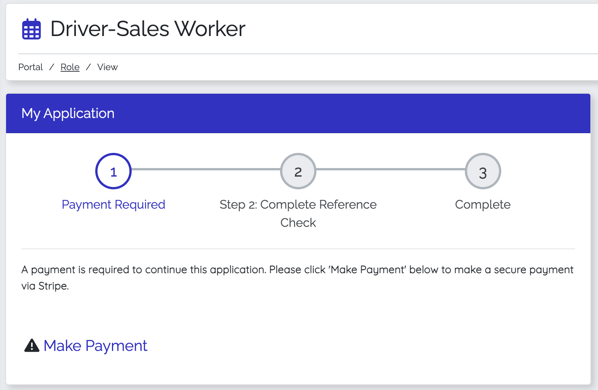
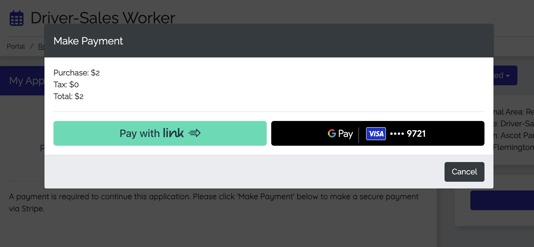
Managing Refunds for Role Withdrawals
Within the Payments tab on a Role Offer, when ‘Allow Refund’ is enabled, two settings will appear:
Allow Refunds when a Role Application is Withdrawn
- When a candidate withdraws from a role, then the system will perform a full refund, minus any tax or fees charged through Stripe.
- Administrators can choose to add a ‘withdraw fee’, which will be deducted from the refund amount automatically when a candidate withdraws from the portal (if an administrator withdraws a candidate within the admin console, they can determine the fee)
- An admin can do a refund from within the admin console. When refunding through the admin console, the admin can specify the full amount or a partial amount.
- If the purchase is not complete and a refund is requested, this will instead perform a cancellation of a payment. This will be logged not as a refund but as a cancellation in the history.
Allow Refunds when a Role is Complete
Within Role Offer User Interaction Forms, a new form component named ‘Refunds’ will be available if the integration is enabled and refunds are allowed.
The form can be attached to the role, under the ‘Complete Role Form’ section.
When the role is ‘Complete’ (the Role Offer user status is updated to Complete) the form will appear in the portal against the role as a ‘Feedback’ button. This term can be changed in the account terminology page.
Within this form, candidates can;
- Select a refund type (full or partial refund).
- If a partial refund is selected, a refund amount can be entered.
View Transactions Against Users
Within the Payments tab on the User Profile, Administrators will have full visibility of payments and refunds against each profile.
Note - any updates made in Stripe directly (cancellation or chargebacks) will not be reflected in Rosterfy.
💡How this helps
Collecting a payment can help to cover the costs associated with organising and coordinating volunteer activities, such as training and materials. Additionally, accepting payments during the application process can foster a sense of commitment and responsibility among volunteers, especially for “exclusive” or highly sought after roles. When individuals invest financially in a cause or program, they often become more dedicated and engaged, leading to increased reliability and a higher level of contribution.
Limitations
- If a payment is required as part of a Journey step, this cannot be made “optional”. Future iterations of this work will allow for this, so that customers can use Stripe in Rosterfy as a means to collect voluntary donations from their cohort of volunteers.
- Stripe Integration is only available to take payments as part of the Role Offer Journey Step, the payment gateway cannot be used elsewhere in Rosterfy (i.e shift application forms).
Updates to Role Offers with Journeys
Journeys will now be assigned once a Role Offer is ‘Accepted’
An administrator can now add a user to a role offer with a status of applied, pending, assigned, or accepted when there is also a Journey assigned to that role AND when ‘Apply to Role Offer’ is disabled.
Previously, the status was locked to ‘applied’ until the user completed the Journey.
- When the user accepts the role, they will begin the journey and the status will become locked in the administrator console. The user should then proceed through the Journey steps or an administrator should override the Journey steps as necessary.
- When someone accepts a role that has a journey, they cannot ‘reject' the role anymore, instead they will see a withdraw option in the portal (if enabled on the role offer).
- The ability to ‘Review Application’ from the role offer user list was previously limited to Role Offers with ‘Users Can Self Apply’ enabled, this will now be available if the user has journey attached to their role offer, not if self-apply is enabled.
💡How this helps
This change will help control when candidates begin the Journey and criteria attached. For example, an organisation may want to review applicants initially before they begin a journey or ensure that all candidates begin the journey at the same time.
Salesforce Integration Improvements
Two-way user data sync
This update means that any update to a user record in Rosterfy or Salesforce will now be reflected in both systems. Previously, only data updated in Rosterfy would be pushed to Salesforce.
The data will sync every 3 hours to ensure data stays up to date. Rosterfy data going into Salesforce will happen in near real time. After 3 hours, any records that have since been updated in Salesforce, will be updated in Rosterfy. This only applies to contacts in Salesforce who originally came from Rosterfy.
💡How this helps
By ensuring updates made in both systems are in sync, data is always up to date and reliable. This is particularly useful if an organisation has Salesforce administrators who may not have access to Rosterfy and vice versa.
Shift Data pushed to Salesforce
This update will now allow organisations to push shift data from Rosterfy to Salesforce. This is a one-way sync only.
Organisations will be able to select the shift and shift user data they want to push to Salesforce.
💡How this helps
Within Salesforce, organisations can create custom reports that calculate the total shifts and total hours volunteered.
Total Time Attended Columns & Filters
Within the shift user list, four additional columns and filters are now available:
- Total Time Attended (Hours)
- Total Time Attended (Minutes)
- Total Time Attended (Seconds)
- Total Time Attended (Printed)
💡How this helps
This helps give administrators a snapshot of hours worked without leaving the listing. Avoiding unnecessary clicks or reports.
Inventory Management Updates
Define, manage and distribute inventory bundles to users.
1. Create custom fields to capture inventory preferencesCreate custom fields to capture user preferences for each of the items in your bundle, i.e Male t-shirt size, Female jacket size.
2. Create items and attach any variants
Examples of items include a T-shirt, Jacket or a Drink Bottle. A variant would be variations of the item that exist, i.e a size or colour.
Link the item back to your previously created custom fields.
3. Create a Bundle Template
A Bundle Template is an intended set of items and their quantities to be given to a user, such as a uniform pack that includes 3 t-shirts, 1 jacket and 1 drink bottle.
Templates don’t care about specific sizes, just the intended high-level items that should be distributed to each user.
4. Add Stock to the Location
One aspect of a successful Bundle distribution is the ability to compare requests against available stock, to plan and avoid running out of stock half-way through distribution on the day of an Event.
Against each Location (part of the Headcount module), Rosterfy allows admins to specify how much quantity of each item are currently available
5. Assign Bundle Template to a User
This can be done manually from the Bundle Template list, or using an automation Action. This is particularly useful if you wish to create a Bundle after a user completes a form that asks for their clothing size preferences, or after they are confirmed for a Role.
When a Bundle is first requested, the right variant for each item is automatically figured out based on the user’s current preference, though it may be changed (for instance, the user might request a larger fit for this event, or stock for that size has run out).
6. Pack the items
This can be managed using the Bundles listing.
Now that the bundle template is assigned to the user it can be packed and labelled. The newly created Bundle contains all the intended items and the variants appropriate for the user, though it may be changed (for instance, the user might request a larger fit for this event, or stock for that size has run out).
To aid in the real-life packing of Bundles, we provide two PDF printouts.
- Packing list: a list of all the items required for a Bundle, so that pickers may go into a warehouse and collect all the necessary items.
- Bundle label: Small labels intended to be printed onto A4 sticker sheets so that they can be stuck to the Bundle in the real world. Typically this will be a box or a backpack. The label displays the user’s name, the Role (if relevant).
7. Distribute the items
Now that the items are packed they can be distributed to the user. If the account uses the Vendor system (traditionally used as a way of giving non-admins a login area where they can distribute Items directly to Users), a Vendor can login, scan user, distribute and manage Bundles for their Location in the vendor portal.
8. Reporting
Admins can export a report of all Location Items (i.e. the Item stock at every Location), which contains columns to help expose any items or specific variants that are expected to run out if all current Bundle requests are filled.
Minor Enhancements ☑️
Assign Online Training to Users, when training is added after the role or shift is accepted
Previously, training was only assigned to users if the module was already attached to the role, functional area, venue or shift etc. Now, if a user accepts a role offer or applies to a shift, and the module is added afterwards, the training will be assigned to the user.
Prevent users from withdrawing after the shift has started
The system will now prevent users from withdrawing from a shift after it has started.
Journey Category added as a Filter in Reports
Reports can now be filtered using Journey Category.
