Want to allow candidates to log hours for ad-hoc tasks/activities outside of scheduled shifts?
Candidates can now log their own hours from within the portal.
There are a number of new settings to enable this feature from within the administration console:
- Terminology
The default term is ‘User Activities’, this can be changed within the Terminology settings, i.e to User Hours.
- Account Settings
Go to:
Organisation Settings > Events > ‘Allow users to log additional hours’
Organisation Settings > Events > ‘Additional hours form’
- New Form Type
A new form will need to be created using the Event User Activity Interaction form type.
- Advanced Event Settings
When creating a new event, within the Advanced Settings, you will now see:

Account Settings & Setup Video
Once the account settings are configured, Candidates will see an option to Report Volunteer Hours (Report User Activities) within the event page in their portal.
When clicked, this will prompt the user to complete the form and enter the start date/time and end date/time of their activity.
Candidates can also view and delete their activities from the portal. 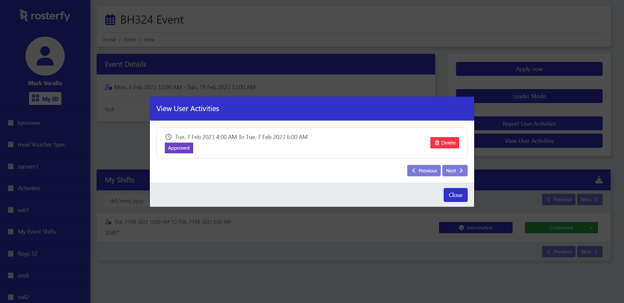
Logging Hours from Portal Video
Administrators will be able to review, amend and approve/reject submitted hours/activities.
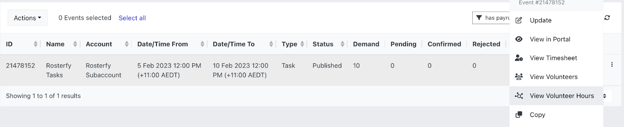
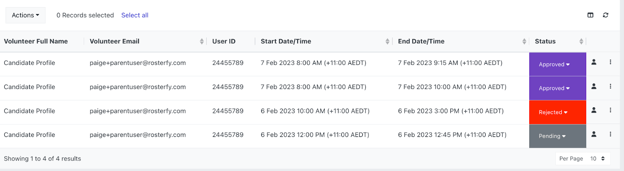
Reviewing/Amending Hours from Admin Console Video
All hours logged by the candidate will be added to their total hours and contribute to Reward allocation if applicable.
