
There are times when you will want to email all users rostered onto one specific shift, rather than all users for all shifts within an event. To do this, first, navigate to the Event Tab and click View Shifts for the Event you are looking for.
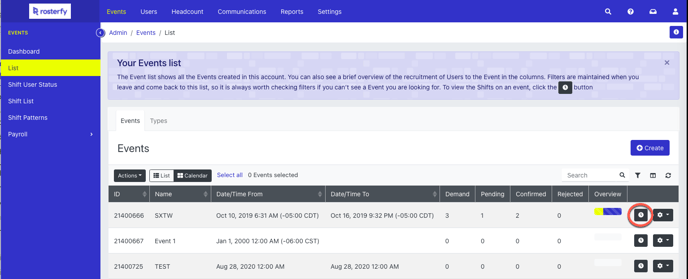
From the shift, select the shift you would like to send the communication to. Notice how the shift you select highlights in the color yellow.
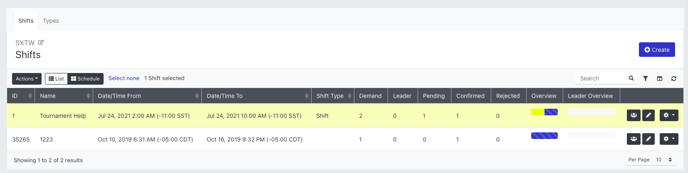
Select Actions, Select Communications then click Selected Shifts Only.
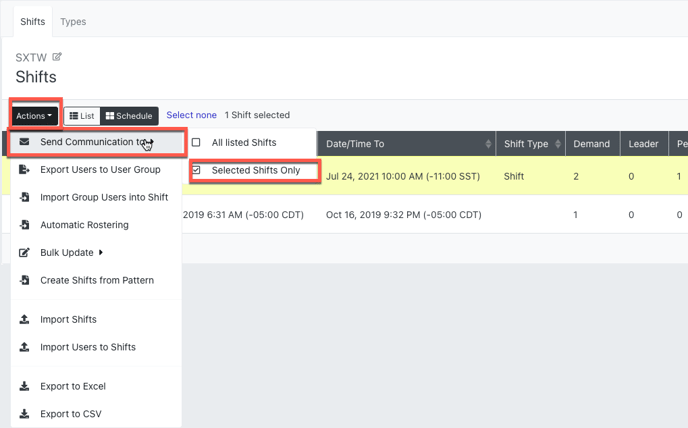
In the pop-up that appears, select any applicable filters for user shift status or shift leaders. You can include Shifts into content with the chosen status that you select, you can also exclude shifts into content that have already been finished. Select Compose.

Once you Select Compose you will be taken to choose what form of communication you would like to send to that selected Shift. Select Email.
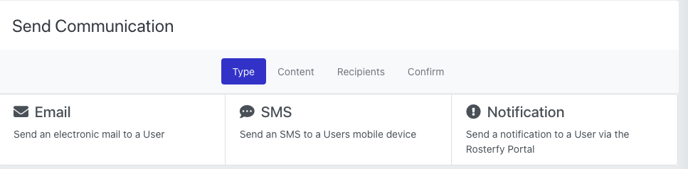
You will then be taken to the Send communication page where you can select the email template you would like to use or create a new email and subject on that page. Make sure to select what type of email you are sending.
*Note: Marketing emails will not be sent to Users that have unsubscribed. Please be aware of any regulatory requirements your organization must comply with when sending unsolicited messages to Users if they have unsubscribed.*
If you have multiple types of branding you can select the branding you would like to include with this email. When ready, click Next.

You will then see all of the users from the shift or shifts you have selected. You are able to preview the email for each user, remove any users from the recipient list. Select Next.
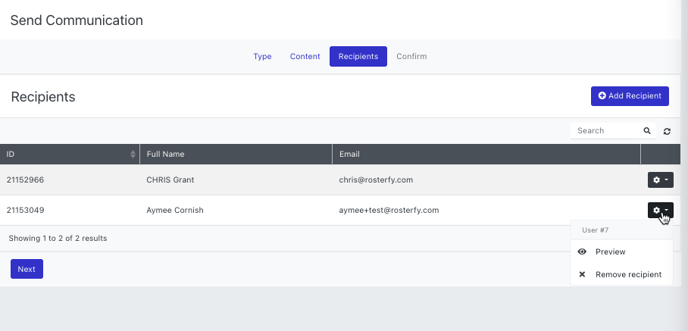
You will then see an option to schedule this email for later. If you want to send the email immediately select Confirm and Send.
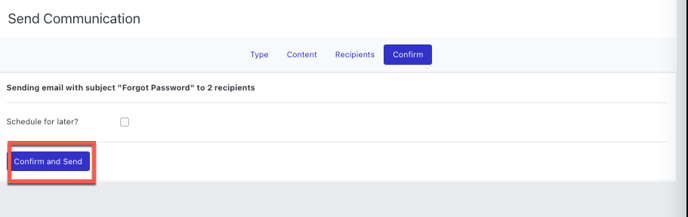
For more information on Email Communications visit our other articles here.
