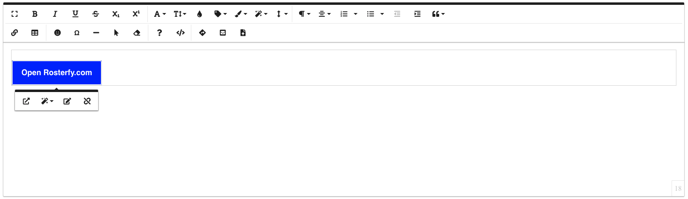You are able to add buttons to your emails or email templates to help call your users' attention to links or action items in your email. To add a button, follow the steps below:
1. From your dashboard, navigate to Communications.
2. Select Email.
3. Click Templates.
4. Click Template Settings or Create.
5. Click Add in content section.
6. Click Code snippet.
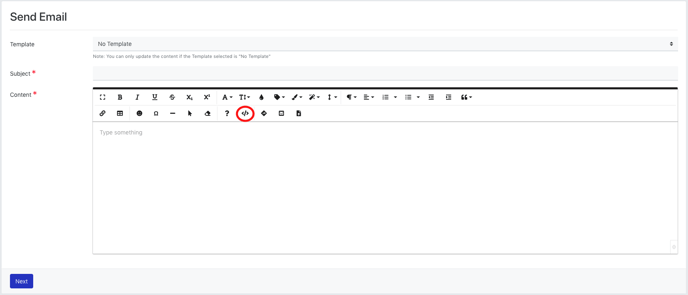
7. Copy and paste the below HTML:
<table width="100%" border="0" cellspacing="0" cellpadding="0"><tr><td> <table border="0" cellspacing="0" cellpadding="0"> <tr><td align="center" style="border-radius: 3px;" bgcolor="#0000ff"><a href="https://rosterfy.com" target="_blank" style="font-size: 16px; font-family: Helvetica, Arial, sans-serif; color:#fff; text-decoration: none; text-decoration: none;font-weight:bold;border-radius: 3px; padding: 12px 18px; border: 1px solid #fff; display: inline-block;">Open Rosterfy.com</a></td></tr></table></td></tr></table>
8. Click Code snippet to return to the standard text editor view.
9. Click the newly added button to amend the style, text, URL or view the link.